1. Using javascript
This code doesn`t need any CSS code , just change the URLs of the images.
<img src='http://first-image.jpg' onmouseover="this.src='http://second-image.jpg'" onmouseout="this.src='first-image.jpg'"/>
2. Using CSS
This method is more advanced, place the first piece of code , the CSS part right before ]]></b:skin> ,the HTML part of the code can be placed anywhere between <body> and </body> or even inside a gadget (sidebar).
The CSS part of the code:
.class-name {The HTML part of the code:
display:block;
background-image:url(http://first-image.jpg);
width:100px;
height:100px;
}
.class-name:hover {
background-image:url(http://second-image.jpg);
}
<a class='class-name'></a>NOTE: Use the same class name at both of codes , you can use any name. Change the width and height attributes to the size of you image , if the first and second images have different size place the width and height attribute of the second image after the line with the URL of the second image.
3. Using CSS Sprites
I will write more about this method in another post more detailed.
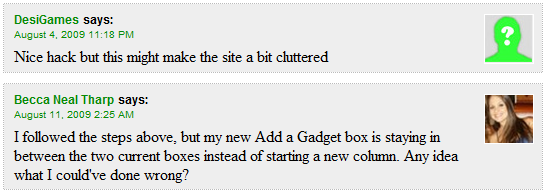



11 comments