-this is a very frequently asked question by blogger all around the world.
These days the importance of the meta description is less and less important. The meta description was originally and important factor for a higher position in search engines ranking. On that time search engines weren`t so "wise", and the meta descriptions where full of spammy keywords.
Now search engines are more wiser and spamming your meta description might can bring to get penalized or even banned. It`s not easy to recover your blog from a ban. Be aware, if you decide to use meta descriptions don`t make them look spammy and don`t stuff the them whit lots of keywords.
If you have a relevant meta description google may use it as a snippet for search results description , else it will use a piece of text from your content or instead google may use your ODP (DMOZ) directory description.
A well written meta description can attract more visitors through search engines search results , but be careful , don`t use the same description for all your pages ,google and some other search engines may threat this as duplicated content.
Try to keep your description tag bellow 150 characters (including spaces), don`t repeat any word more than twice ,a high keyword density may can bring to get penalized. Write accurate ,relevant and unique descriptions for each particular page, write them for humans instead of search engines.
In conclusion, the meta description tag is useless for your ranking. It has no weight in google algorithm.
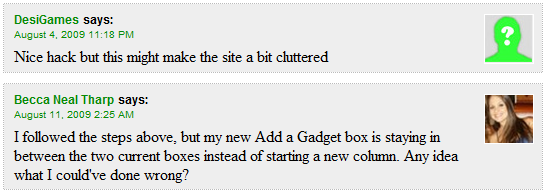



73 comments