1. First let`s change the background of the body: Go to Layout, Edit HTML Find the following code: 2. Now let`s set the background of the outer-wrapper:Search for the first line of the code , the rest of the code may be different.
Related tutorials:
body { background:$bgcolor; margin:0; color:$textcolor; font:x-small Georgia Serif; font-size/* */:/**/small; font-size: /**/small; text-align: center; }Look for the line what i have marked with red, the rest of the code may be different.
Replace the background:$bgcolor; tag (this may be different, just look for the first part of the code: background:) whit one of the following codes.
1. Use a color:
background:#000000;
or
background:rgb(0,0,0);
Here is a list of HEX and RGB colors to use.
2. Use an image:
background:url(http://the-url-of-the-image.jpg);
Find the following code:
#outer-wrapper {width: 660px;margin:0 auto;padding:10px;text-align:$startSide;font: $bodyfont;}
Now just do the same as at the body.
And don`t forget to save your template.

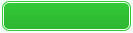

1 comments